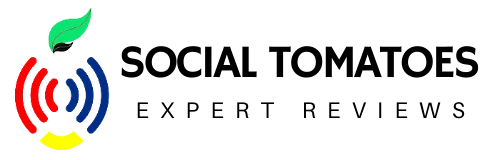Do you want to stream content from your computer, mobile phone, or tablet via screen mirroring to your TV? Do you want the best and bigger pixel quality on your screen? Than you need one of the best Miracast or screen mirroring devices. A Miracast and Screen Mirroring device will let you see whatever you want on your TV as well as streaming content from famous streaming services. Although, this technology is a bit outdated, but still very useful.
Honestly, the best Miracast devices have stalled a bit in recent years. Technology hasn’t improved much and Miracast is not the only option for screen-mirroring protocols. If you have an Apple gadget, AirPlay works very well, and if you have an Android device, then Google Cast is the best option.
For this reason, Experts have created a list of the best Miracast and screen-mirroring devices. There are some guidelines on how to connect your phone to your TV as well as Pro’s and Con’s.
Best Miracast and Screen Mirroring devices:
Miracast Microsoft Wireless Display Adapter:

This device allows you to mirror your mobile phone screen to your TV display. Most Miracast receivers range from horrible to walkable, but Microsoft’s wireless display adapter works as it should. The device is a near-perfect little HDMI dongle with wireless dubbing. To do this, you need a SMART TV with support for the Miracast function or a special adapter if your device does not support this function.
Turn on the function in the network settings on the TV. Select the “Wireless Monitor” function on your smartphone it is located in the display settings. Find your TV in the list of devices, enjoy the image from your smartphone on the TV.
A special adapter is connected via an HDMI connector. Then, in the list of sources on TV, you need to select this particular channel. A QR code will appear on the screen, point your smartphone at it, and download an application. You can also try to find your TV without installing additional programs by enabling the “Wireless Monitor” function in the screen settings.
Pros:
- Works virtually seamlessly with Android and Windows devices.
- Easy to set up and use
- Excellent audiovisual quality
Cons:
- Short, non-detachable power cord.
- Expensive
Google Chromecast:

Android devices can use Google Cast, Google’s screen mirroring protocol. As a result, everything on the screen of your phone or tablet will be streamed to your TV with minimal delays or loss of quality. Google’s proprietary technology works similarly. To be successful, you need a dedicated Chromecast, Android phone, or iPhone. The set-top box connects to the TV via HDMI-connector also is equipped with a USB for charging.
Connecting is easy enough. You need to select the HDMI port of the set-top box on the TV, connect it to the WI-FI network. On your smartphone, open the Google Home application, login with your account in this system, and then launch the content in any application by selecting the broadcast icon and then the TV device from the list.
Pros:
- Fast work
- Cheap
- Intuitive interface
Cons:
- Clean and boring design
- No significant improvement over the 2nd generation.
Air Play Apple TV

AirPlay is a very reliable screen-mirroring protocol. From an iOS mobile device or Mac, users can display their screens on Apple TV. It is easy to set up and activate. The streaming quality of music, photos, and videos are excellent. If you have an iPhone and Apple TV at your disposal, the task is very simple because the manufacturers have thought about all the subtleties. The proprietary AirPlay function will help you achieve your goal.
Apple TV takes advantage of the smooth search experience with Siri’s voice assistant and a wonderful selection of simple and casual games. The 4K option is quite expensive, so you have to consider how often it displays content in Full HD versus Quad HD or UHD.
To connect to a TV with an Apple TV set-top box, you must first connect both devices to the Internet. Then on your smartphone, go to the “Control Center” and select the “Screen Repeat” line. Apple TV will appear in the device list.
Pros:
- Nice and smart interface.
- Lots of quality content.
- Smart Siri integration
Cons:
- Expensive
- Touch controls below average
How to connect your phone to your TV?
Connecting with a USB cable:

So, you have returned from vacation, your best friends have gathered at the table with goodies brought from the trip, and you would like to share your impressions and photos with them as soon as possible, and you need to show each of them in the smallest detail. Here is just an image on the phone and a large-screen TV on the wall. The easiest option is to connect your phone to the TV using a USB cable. In this case, the smartphone will turn into a flash drive. It will be possible to launch files only through the USB interface of the TV itself.
For such a connection, you will need: a mobile phone with the Android operating system, a cord (for example, from charging), and the TV itself with a working USB input – most modern models have it.
- Connect the cable between the TV and smartphone. Turn on your TV.
- Select “Use as memory storage (as USB)” on the smartphone screen in the appeared notification window.
- From the TV remote control in the list of sources select – USB (most often the Source button allows you to do this).
- Use the arrows on the remote to select the desired folders and open files. Thus, you can view image files and play a movie previously downloaded to a USB flash drive.
HDMI cable connection:

This method of connecting a phone to a TV allows you to turn a smartphone-TV bundle into a single computer and run all files from the phone on the big screen. Some gadgets immediately have a mini-HDMI connector, but this is very rare. If your smartphone doesn’t have this, you need to buy an adapter: it can be a USB Type-C to HDMI cable for more expensive smartphones, a Lightning to HDMI adapter for iPhone and iPad, as well as micro-USB-HDMI (with MHL interface).
It’s easy to connect your phone to a TV. Connect the devices with a cable, select the port to which your smartphone is connected as a signal source. Enjoy displaying your phone screen on your TV display.
Via USB Type – C connector:

This adapter will help you connect new smartphones, flagship models, with a modern fast charging connector to your TV. Your best bet is to choose a universal adapter that can be connected to your TV with HDMI, VGA, DVI, or MiniDP.
Through Lightning:

This adapter allows you to connect Apple devices (iPhone or iPad) to your TV. The device can also be versatile to fit any TV. It’s cheaper to buy a simple adapter.
Through MHL:

It is a way to connect an older or cheaper device to the TV. If the smartphone has a MicroUSB connector, then the MHL adapter allows you to connect it to HDMI. Mobile High-Definition Link technology must be supported by a smartphone and TV. To check if your smartphone supports this feature, download and run the MHL Checker app. The TV must have the MHL inscription next to the HDMI connector.
Wireless connections between Smartphone and TV:
Wi-Fi connection:
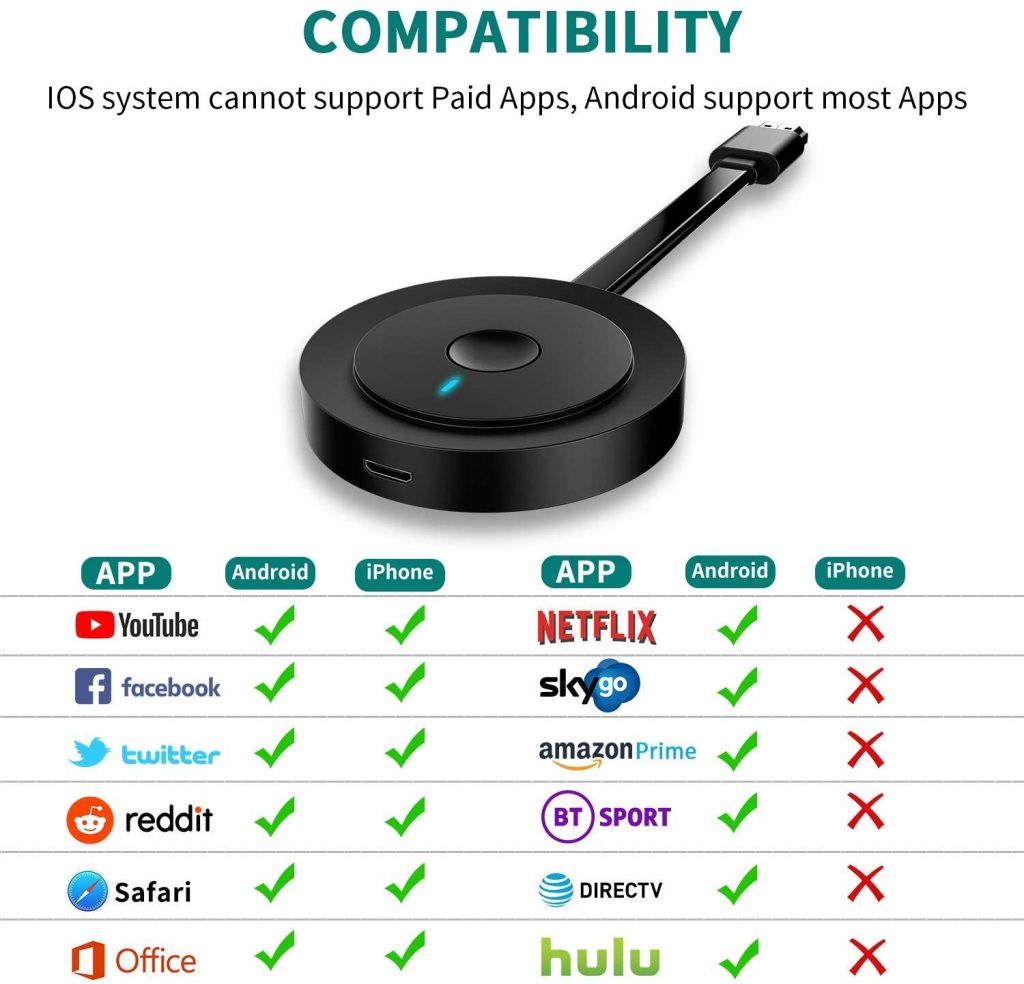
This method is suitable for TVs equipped with a Wi-Fi module. You can find out if it is on your TV by looking at the instructions, or description on the Internet. It is also worth checking if your smartphone is modern enough: nothing will work with phones equipped with Android OS lower than the fourth version or iPhone lower than 4s. Everything will succeed if the smartphone has a “Wi-Fi Direct” item in the “Wireless networks” section. Usually, you can find it in the settings sub-item (behind the three dots in the right corner). It needs to be made active.
Then, on the TV to which you want to connect your phone via Wi-Fi, you need to find the “Network” section in the menu. In the list of available devices that appears, select your phone – most likely, it will be here alone. The connection request will fly to your smartphone – confirm it in the pop-up window that opens.